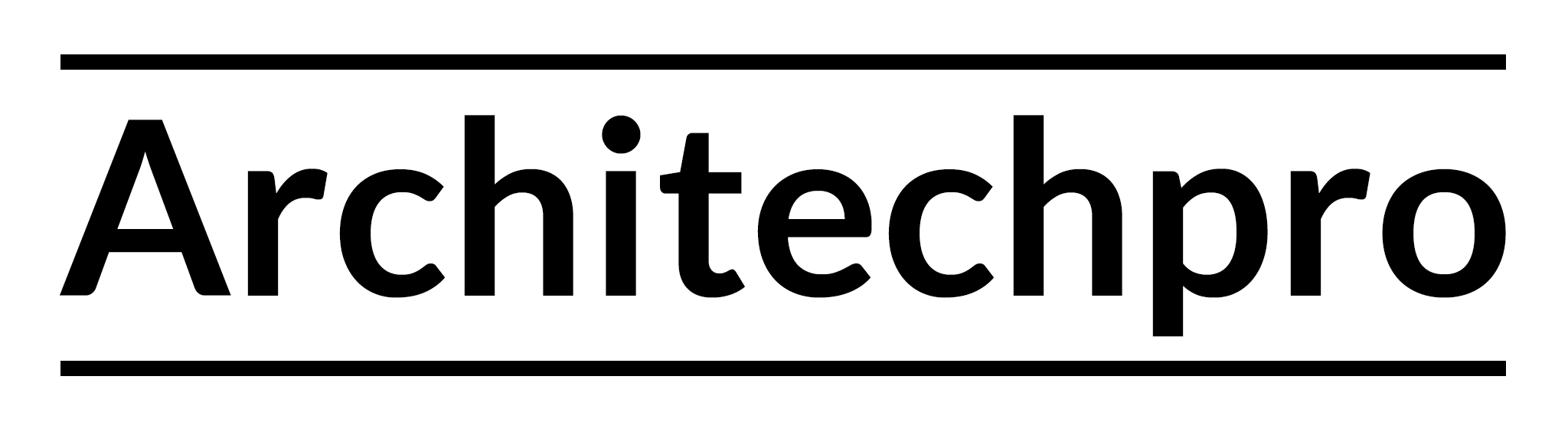Hello Everyone,
It is a pleasure to assist Courses app users as much as we can to build their store to the maximum best we can. Embedding media into courses is very vital. We are glad to come your way with a step-by-step process of how to embed a video into a course from YouTube in Courses app for Shopify.
To get started:
1. Go to Shopify admin
2. Click to open Apps
3. Select Courses
4. Click on My Course Tab to show your available courses
5. Choose your selected course you would like to embed a lesson into (e.g. LANGUAGE CENTRE):

6. Open the Course and select the lesson
7. Click on the Ellipses beside that lesson and select Edit Lesson:
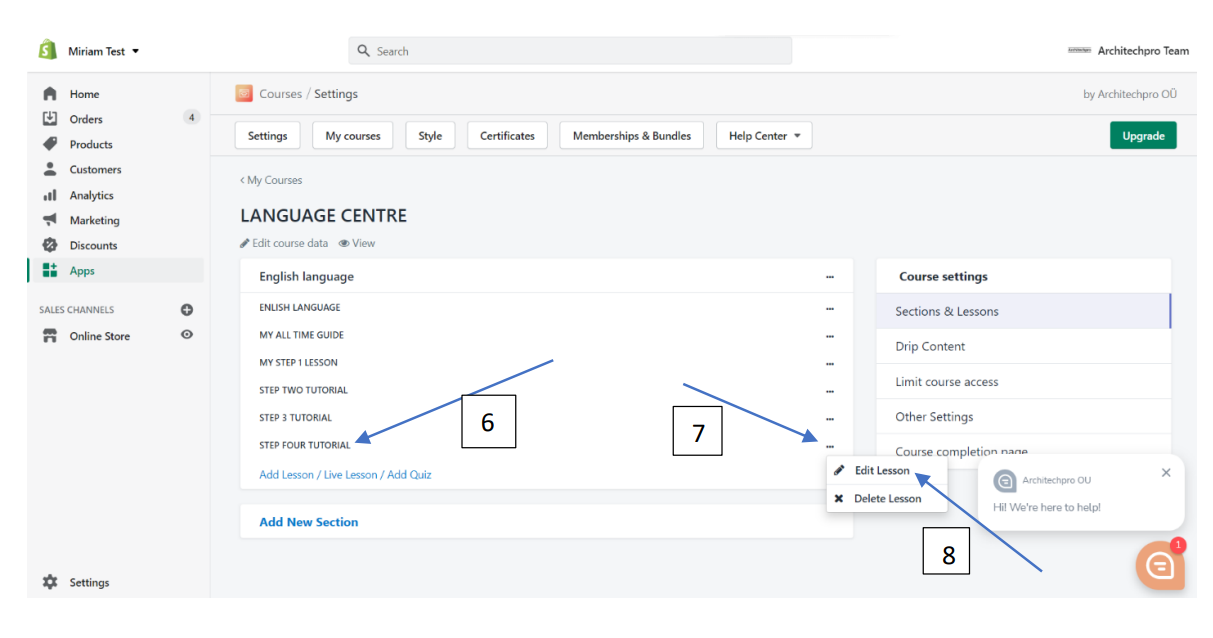
8. Copy embed code from YouTube:

9. Click on the Video icon among the Media Tabs
10. Select Embed, paste the embed code you copied from YouTube into the space provided
11. Click on Save
12. NB: click on Save again:
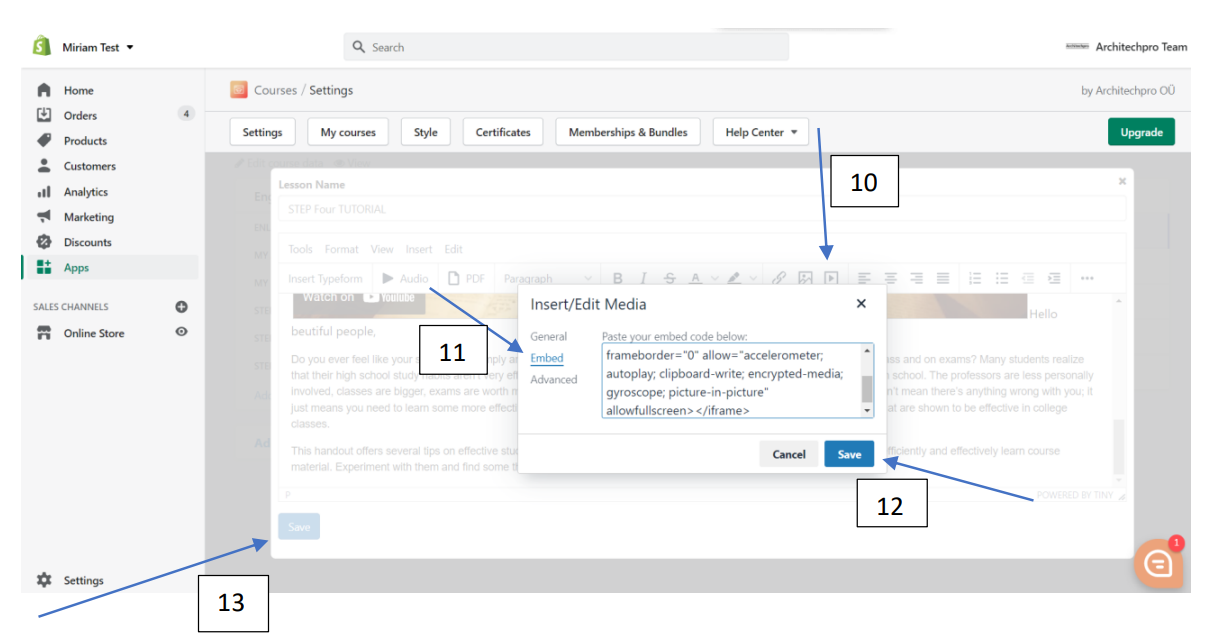
Additionally, it is essential to know that videos embedded from YouTube have No Privacy options (protects your private videos in lessons from being played anywhere outside pages of your store) and after embedding them into lessons / courses.
Also attached is a video tutorial showing you how to embed a video from YouTube into your lesson created with Courses app for Shopify:
You can try out this feature, along with many others, on our Demo plan of the app for free.
If you are not using Shopify yet, you can try it for free for 14 days using this link.
As usual, in case of any questions or suggestions feel free to contact us. Stay Safe! Stay blessed!